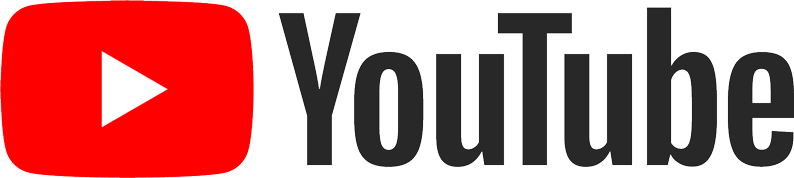Zoom Tip's and Tricks
"Tips & Tricks" - How To Get the Most Out of Your ZOOM Music Lesson
Note: Check back on this page often as we continue to add more suggestions. Have fun!
Improving Your Audio Quality -
If you are able to use a Laptop or Desktop Computer equipped with a webcam and microphone/speakers for your ZOOM music lesson, there is a setting that will significantly improve the audio quality your teacher will hear. Our teachers have been informed of this TIP and several are now using it themselves. Here is a Youtube video explaining how to change that setting: https://www.youtube.com/watch?v=WoXM5wcpVNU
***NEW*** ZOOM has recently added a new Hi-Fidelity, Professional Grade Audio Setting that they developed together with the Yale School of Music. It really improves your sound quality significantly, but is currently only available if you are using a Windows or MAC computer to connect to your lesson. Check out the details of how to use it here: https://blog.zoom.us/high-fidelity-music-mode-professional-audio-on-zoom/
Screen Sharing during your ZOOM lesson
You may have already discovered that you can share your screen with your teacher during your lesson. There are several uses for this, for example, if you are working on a piece of music that your teacher does not have a copy of, try one of these solutions:
- Before discussing Screen Sharing in ZOOM, you can also scan your music and then email it to office@musiclearningcenter.org We will send it to your teacher.
- Here is how to use Screen Share to allow your teacher to view an image or screen that you have open on the device you are using for the meeting. Check out the short video from our instructor Josh on how to do it. (Note: In this example Josh goes to a piece of music he has saved on Google Drive, but you can share the image of anything you have open on your phone/tablet/computer by following the rest of the steps.) https://www.youtube.com/watch?v=12blrmguQRA&feature=youtu.be You can also take a picture of the music with your phone or tablet – save it, or send it to the device you are using for the meeting.
- Advanced settings for Screen Sharing – ready to go PRO with screen sharing? Checkout this video from ZOOM. (Note: you can ignore the parts about the Host (your teacher) settings. https://www.youtube.com/watch?v=pt-tcvaQ9I4&feature=youtu.be
A stand for your Smart Phone:
Our instructor Josh Meade found and is using this neat little tripod holder for a smart phone. It makes it easy to set it at just the right angle for your teacher to see.
https://www.amazon.com/dp/B00SZHIESK/ref=cm_sw_r_em_apa_i_FM9AEbTESV9VT
And a tripod for a your tablet:
MLC director Jeff McGill has been using something similar to this for several years.
That's all for now – check back here often for new Tips & Tricks…..or send us an email with your own ideas! office@musiclearningcenter.org


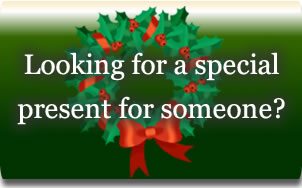
 Click here to view studio COVID19 Guidelines for in-studio lessons
Click here to view studio COVID19 Guidelines for in-studio lessons